Using SSH
Connection to the camera via SSH or through the Web UI is done in the standard way, identical to a typical OpenIPC
setup.
First, you'll need a network cable with an RJ45 connector, wired according to the following scheme:
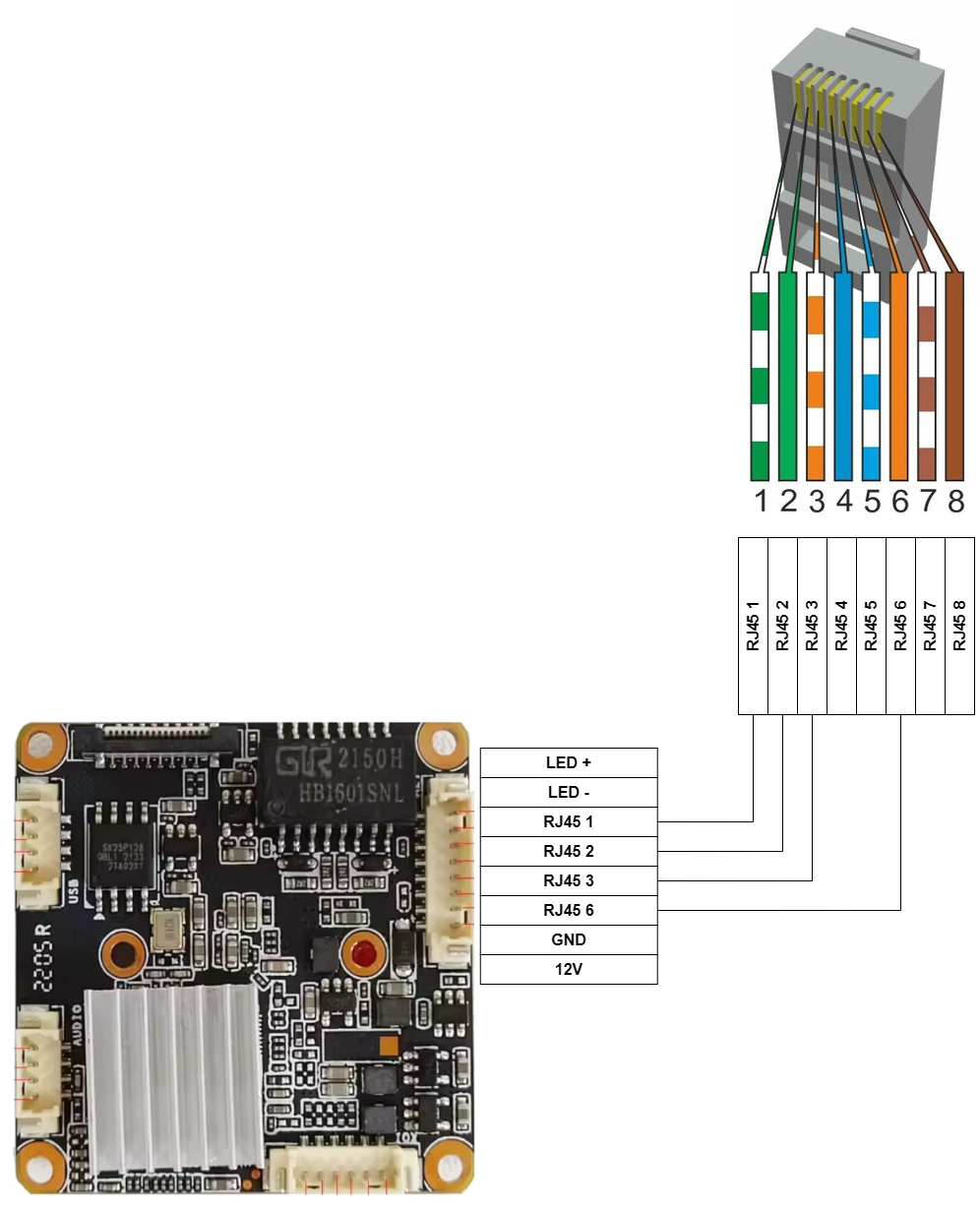
Once the camera is connected to a router with DHCP enabled, it will automatically receive an IP address and become accessible like any other device on your local network.
Frequently Asked Questions
Official OpenIPC FAQ:
https://github.com/OpenIPC/wiki/blob/master/en/faq.md
How do I sign in to the camera via SSH?
ssh root@<camera_ip_address>
- Default password:
12345
How do I sign in to the camera Web UI?
Open your browser and go to:
http://<camera_ip_address>
- Username:
root - Password:
12345(default) - or Quadrofleet build password:
quadrofleet
You will be prompted to change your password after the first successful login.
Important: Changing the Web UI password will also change the SSH root password.
How do I reset the password for SSH or Web UI?
- Create a serial connection to the camera using a UART adapter and a terminal program (e.g.,
minicom,screen, orpicocom). - Power on the camera and immediately press Ctrl-C to interrupt the boot process and access the U-Boot shell.
- Enter the following commands:
sf probe 0
sf erase 0xd50000 0x2b0000
reset
This erases the configuration partition, resetting passwords and Web UI settings to factory defaults.
